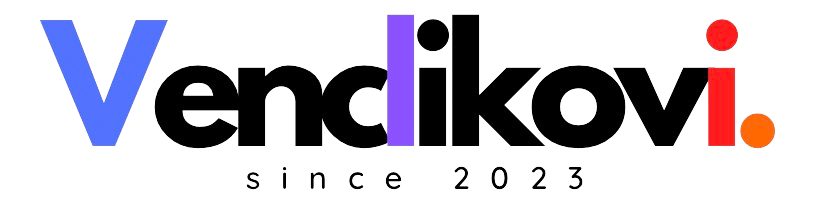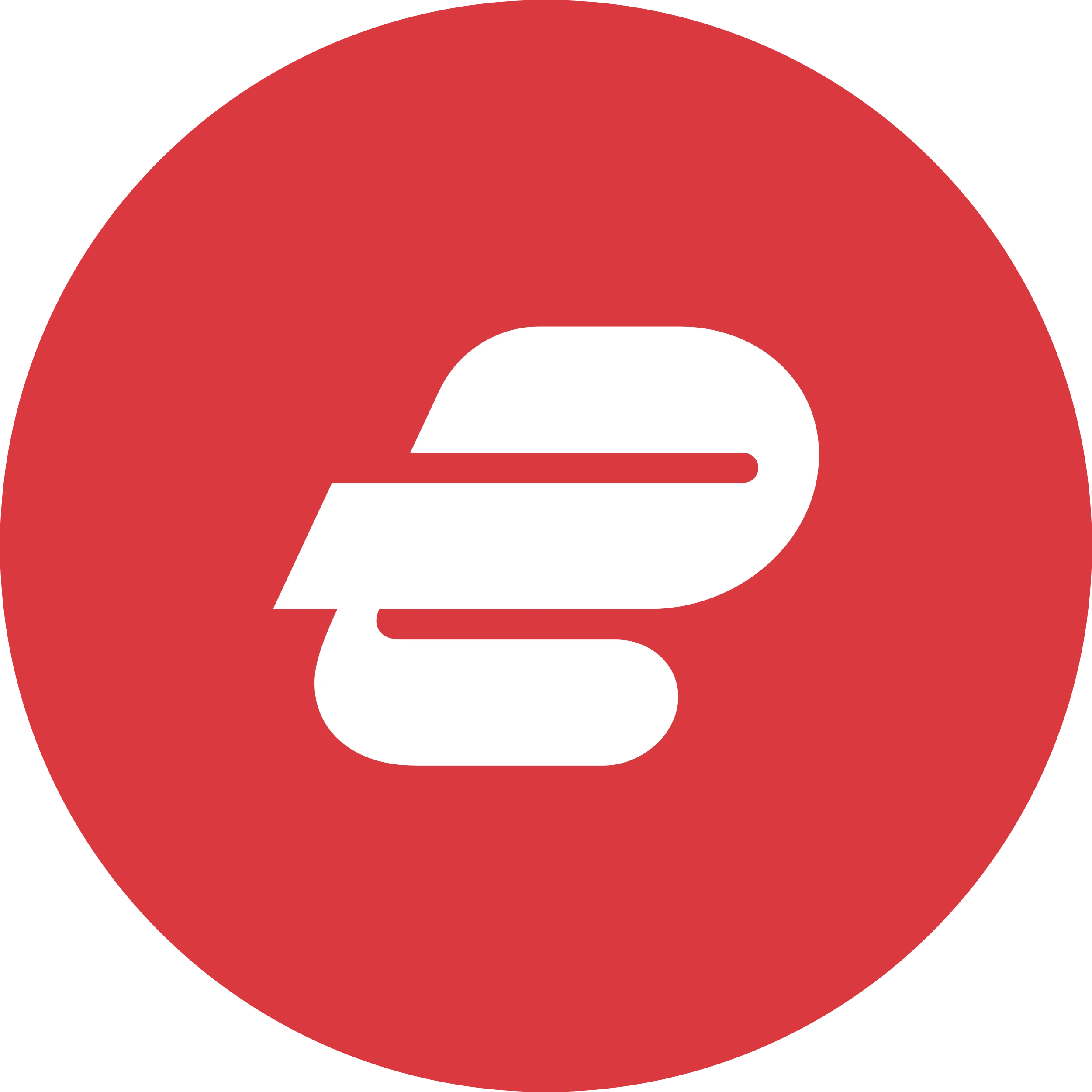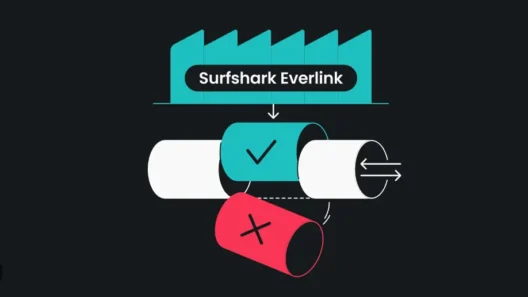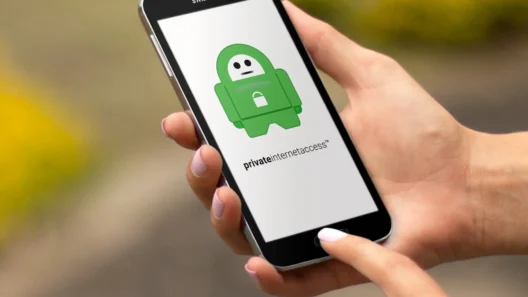When I first signed up for Surfshark, I just wanted one thing: peace of mind online. No ads stalking me. No open Wi-Fi horror stories. Just privacy. What I didn’t want? A tech maze filled with manuals and jargon.
Luckily, Surfshark surprised me. The setup was actually painless — and dare I say, kind of satisfying. If you’re just getting started, here’s exactly what worked for me (and a few things I wish I’d known on day one).
🛒 Step 1: Buy Your Subscription — The Smart Way
First things first: pick your plan. Surfshark gives you the usual monthly and yearly options, but if you want the best deal, go long-term. I chose the two-year plan with Surfshark One because it gave me:
- VPN access
- Antivirus
- Alert system for breaches
- Search engine without trackers
You’ll get an email confirmation right after payment — that’s your ticket to the setup.
🔐 Step 2: Create Your Account (If You Haven’t Already)
This part is quick. You’ll be prompted to set up your login credentials. Use a secure email address — preferably not the same one you use everywhere else — and choose a strong password.
If you paid with Google Pay or Apple Pay, your account might already be partially set up, so just follow the link in your welcome email.
Pro tip: Enable two-factor authentication. It takes 20 seconds and protects your VPN account like a digital seatbelt.
💻 Step 3: Download the Surfshark App for Your Platform
Now the fun part — installation.
Go to www.surfshark.com and grab the app for whatever device you’re on. I started with my MacBook, then added my Android phone and smart TV later. You can install it on:
- Windows
- macOS
- iOS
- Android
- Linux
- Fire TV
- Smart TVs
- And even routers
Just click, download, install — no weird steps, no confusing options. The interface is the same across devices, which made it feel familiar even when I switched platforms.
👤 Step 4: Log In (and Remember to Activate Your Account)
When you open the app for the first time, you’ll need to log in with the credentials you created. If you haven’t activated your account yet (via the welcome email), do that first.
Logging in takes you straight to the dashboard — no onboarding video, no forced tutorial. Just a clean, modern app that says “You’re not connected” and gives you a big Connect button.
🎯 Tip: Enable auto-connect in the settings so you’re always protected — no tapping needed every time you go online.
📲 Step 5: Install It on More Devices — Because You Can
This is where Surfshark shines: unlimited devices.
Seriously. I’ve got it running on:
- My phone
- Laptop
- Work computer
- Tablet
- Wife’s phone
- Our TV
- And a spare Chromebook we use when traveling
No limits, no upsell, no throttling.
To add more devices:
- Log in to your Surfshark account on that device
- Download the app
- Sign in — done
It works the same way on mobile and desktop, which makes it dead simple to repeat.
🛠️ Step 6: Optional – Install Browser Extensions
If you only care about securing your browser (and not your whole device), Surfshark has lightweight extensions for:
- Chrome
- Firefox
- Microsoft Edge
I used the Chrome one for a while when I just wanted to block ads and hide my IP on quick sessions. It’s fast, minimal, and lets you switch server locations instantly — right from your browser.
How I Started Using Surfshark Like a Pro (Without Breaking Anything)
Installing Surfshark was easy. But using it the right way? That took a little experimenting.
The good news? Once you get a feel for the app, Surfshark becomes the most quietly powerful tool in your daily online life. You just have to know which features to tweak — and which to leave alone.
Here’s how I did it.
🚀 One Tap to Connect (But Pick Your Server Wisely)
When you first launch Surfshark, you’ll see a giant “Connect” button. Tap it, and boom — you’re protected.
But here’s what I learned quickly:
If you want the best speed, lowest latency, or want to unblock specific content, you should choose your server location manually.
You can:
- Use “Fastest server” if you don’t care where you’re connecting from
- Pick a specific country to unlock geo-restricted sites
- Choose a specific city if you’re targeting localized services (e.g., U.S. West vs East)
💡 I use a UK server for BBC iPlayer, U.S. East for HBO Max, and Germany for certain EU content. You get the idea.
🛡️ Use Auto-Connect for Peace of Mind
One of the smartest things I did early on was enable Auto-connect.
This means Surfshark will automatically secure your connection:
- Every time your device starts
- Whenever you switch networks (like jumping from mobile to Wi-Fi)
- After any VPN drop or reconnection
It’s perfect for travelers, freelancers, or anyone working from coffee shops and co-working spaces.
To activate:
- Go to app Settings → Auto-connect
- Choose a default location (or let it auto-pick)
🔐 Bonus: Combine this with Kill Switch and you’re always covered.
✈️ Traveling? Turn On “Bypasser” or Split Tunneling
Sometimes, I want my VPN on — but not for everything.
Example: I need my banking app to show my real location, while I stream international content at the same time. That’s where Bypasser (on Android) or Split Tunneling (on Windows) comes in.
You can:
- Route some apps through VPN
- Let others use your regular connection
It’s super useful when:
- Booking local travel deals
- Using government or banking apps
- Accessing content from two regions at once
🧼 Turn on CleanWeb and Forget About Ads
One of the first features I activated? CleanWeb.
It blocks:
- Ads
- Trackers
- Malicious domains
Not just in your browser, but across apps, games, and more. Pages load faster, you use less data, and everything feels… cleaner.
This feature works on:
- Mobile apps
- Desktop
- Routers (with Smart DNS filters)
💬 I once visited a sports news site and didn’t even notice they had ads — CleanWeb made the page look like a premium version.
👀 Monitor Your Email with Surfshark Alert (Optional but Worth It)
If you got Surfshark One, don’t skip this feature.
Surfshark Alert checks if your:
- Passwords
- Credit card info
…has ever been part of a data breach.
Just enter your email, and if anything leaks, you’ll get an alert. It’s like having a personal dark web monitor.
I was shocked to learn that an old account from 2017 had leaked — and I was still using that password somewhere. Not anymore.
🔁 Sync Across Devices with No Limits
Here’s where I got bold:
I started logging into Surfshark on everything I own. No more juggling licenses, no “max 5 devices” warnings — just install, log in, and go.
✅ Tip: If you’re part of a family or small team, share the account.
You can use it on unlimited devices, and still manage settings individually.
I even helped my parents set it up on their phones and smart TV. Now their digital lives are private too — and they didn’t have to touch a thing.
🧭 What I’d Tell Any New User
- Don’t skip settings. The defaults are fine, but a few tweaks go a long way.
- Test a few servers. Some are faster or more stable depending on your location.
- Enable CleanWeb early. It’s a game-changer.
- Use auto-connect + Kill Switch. That’s your baseline for true privacy.
- Try the extra tools. Alert and Search are low-key super useful.
How I Actually Use Surfshark in Real Life (And Why I Stick With It)

You can set up all the features in the world, but a VPN only proves its value when it becomes part of your daily life — quietly protecting you in the background. For me, Surfshark has gone from “that tech thing I installed” to something I rely on without even thinking about it.
Here’s how I use it, where it shines, and the little wins I didn’t expect.
🎥 1. Streaming Without Borders
I travel a lot — and I hate being locked out of shows I’ve been watching just because I crossed a border.
With Surfshark:
- I watch U.S. Netflix while sipping espresso in Rome
- Stream BBC iPlayer from my hotel bed in Thailand
- Catch live sports on DAZN Canada (yes, even F1!)
My trick?
- Use specific city servers for better access
- Combine Smart DNS with VPN for consoles and TVs
- Mark my favorite locations so I switch in one click
No buffering. No “content not available in your region.” Just play.
🌍 2. Traveling Smart and Staying Secure
Public Wi-Fi at airports, cafes, and hotels is a hacker’s paradise.
I always:
- Auto-connect to Surfshark the second I connect to Wi-Fi
- Use Kill Switch to block data leaks
- Set Surfshark to launch with the system so I never forget
Bonus:
When I travel to places with strict internet rules, NoBorders Mode kicks in and I stay connected even where other VPNs fail.
Surfshark became my digital passport. It keeps me local when I want to be, and invisible when I don’t.
💳 3. Booking Flights Without Getting Tricked
Ever notice flight prices jump after you search them once?
Here’s what I do:
- I search anonymously with Surfshark Search
- Check prices using servers in different countries
- Clear cookies and switch IPs between sessions
Result?
I’ve literally saved hundreds of dollars on flights and hotels just by using Surfshark smartly. (Yes, it takes an extra minute. Totally worth it.)
👨👩👧👦 4. Protecting My Family Without Tech Overload
Not everyone in my household wants to deal with VPN apps and settings. So I made it simple:
- Installed Surfshark on our router — now every device is protected automatically
- Used Smart DNS for our living room TV to unlock more streaming
- Shared the account with my wife and parents (no device limits = no stress)
Nobody notices it’s there. That’s the point.
📱 5. Peace of Mind for Work and Play
As someone who works online all day, I’m dealing with:
- Client data
- Login credentials
- Business tools with sensitive info
Having Surfshark running in the background means:
- I don’t have to worry when I join a Zoom call on public Wi-Fi
- My passwords aren’t flying through open networks
- My searches, downloads, and messages are encrypted by default
It’s like having an invisible bodyguard — always on, never in the way.
Final Thoughts: Surfshark Just… Fits
It doesn’t try to be everything. It just does what it promises:
- Keeps you private
- Works across all your stuff
- Doesn’t make you overthink it
If you’ve just signed up, follow the steps in Part 1 and 2 — you’ll be up and running in minutes. And once it’s part of your daily routine like it is for me, you’ll wonder how you ever browsed without it.