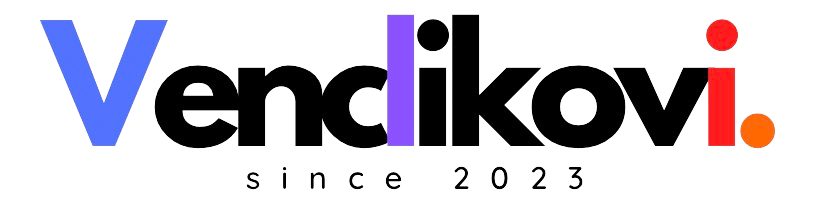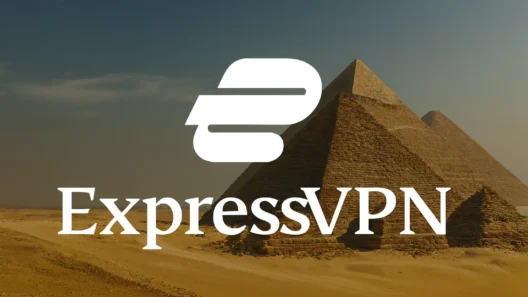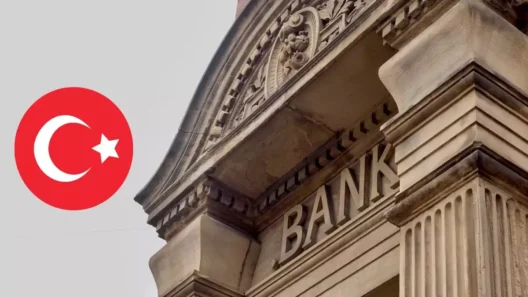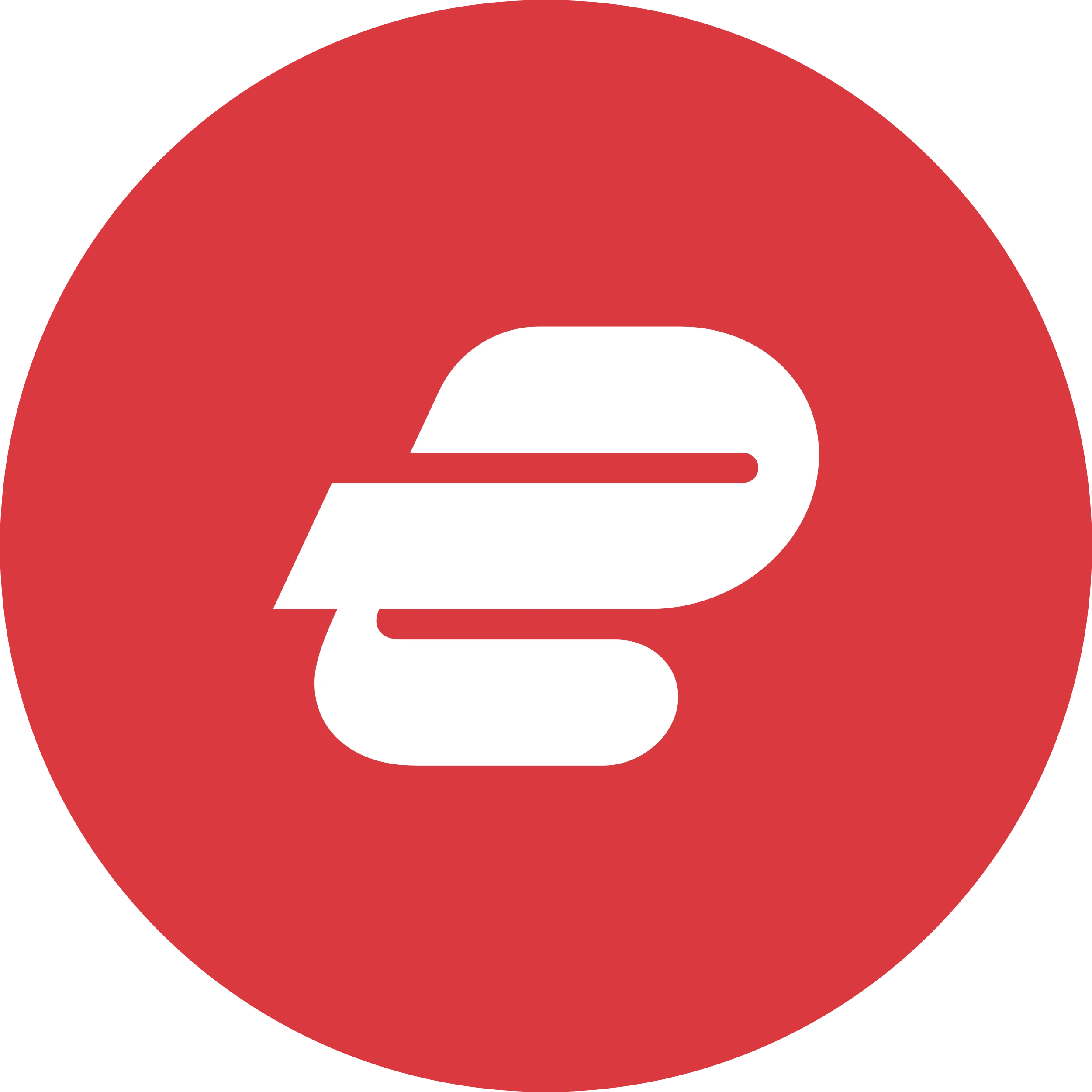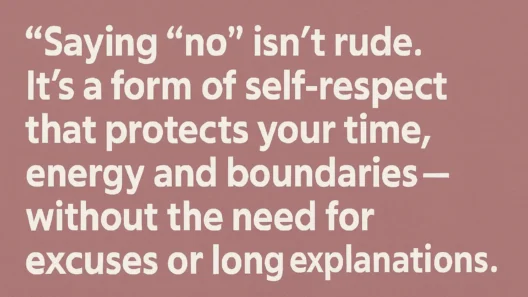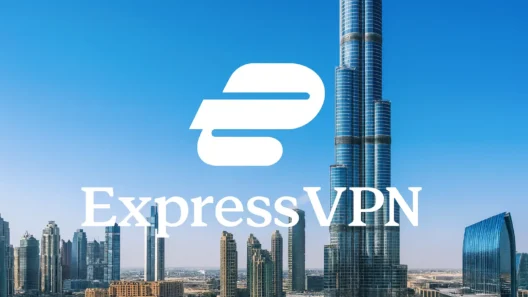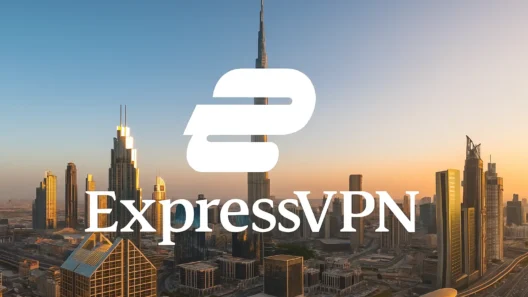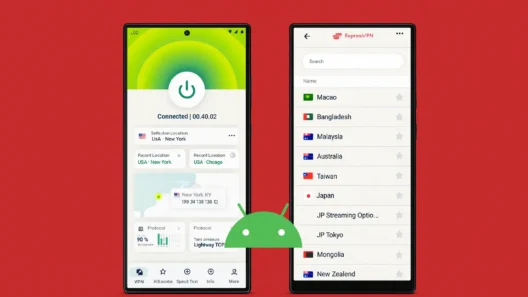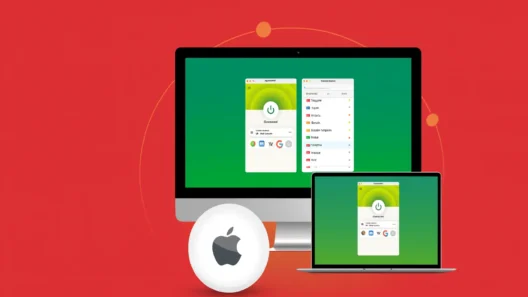Tired of Netflix showing you the same old library just because you crossed a border? Or maybe you’re done with “proxy error” messages when you try to watch your favorite show abroad? Here’s a straightforward, zero-fluff guide to getting Netflix working with ExpressVPN – step by step, with all my personal tips that actually work.
Why Does Netflix Block VPNs?
Netflix has to restrict content by region, thanks to copyright rules. If it detects too many users on one IP (like from a VPN), you’ll see the dreaded “proxy error.” That doesn’t mean ExpressVPN isn’t working – you just need to pick the right server and follow a couple of simple steps.
1. Download and Install ExpressVPN
- Get your ExpressVPN subscription here
(Best price is the yearly plan, and you have a 30-day money-back guarantee.) - Download the app for your device (Windows, Mac, iOS, Android, smart TV, you name it).
2. Sign In and Launch the App
- Use the login details from your welcome email.
- The app is simple – you’ll be up and running in seconds.
3. Pick the Right Server for Netflix
This is where most people go wrong. Not every ExpressVPN server works perfectly with Netflix – because Netflix is constantly blocking some, and ExpressVPN keeps updating them. For the biggest Netflix library, choose USA, UK, Canada, Japan, or Australia.
Pro tip:
If you get a “proxy” error, just disconnect and pick another server in that country.
Personally, I’ve had the most luck with:
- USA – New York, Los Angeles, Washington DC
- UK – Docklands, East London, Wembley
- Canada – Toronto, Vancouver
- Japan – Tokyo
Just click “Choose Location” in the ExpressVPN app and select your country/city.
4. Connect to the Server
- Hit the big “Connect” button.
- Wait for ExpressVPN to show you’re connected.
5. Open Netflix (Browser or App)
- Go to netflix.com or launch your Netflix app.
- Sign in and enjoy the library from your chosen country.
If you picked the right server, you’ll see shows/movies available only in that region. For example, in the US, you get The Office. In Japan, a bunch of exclusive anime.
6. What If Netflix Still Doesn’t Work?
- Switch to another server in the same country.
- Clear your browser cache or use an incognito window.
- Disconnect and reconnect your VPN.
- Restart the Netflix app/browser.
- On mobile, try a different network (WiFi/data).
Still stuck? ExpressVPN has 24/7 live chat support – just ask them which servers work with Netflix right now.
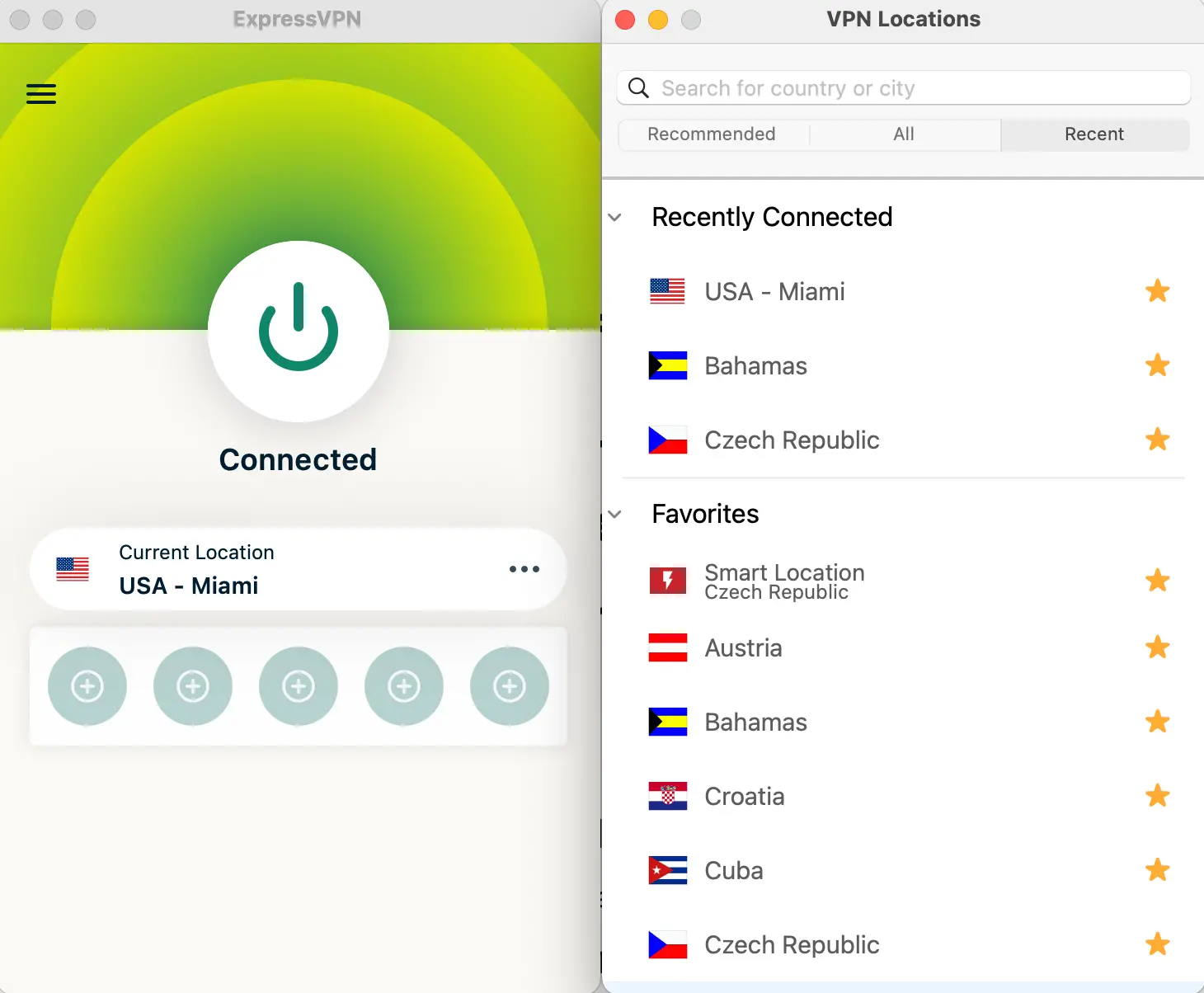
7. Watching Netflix on Smart TV
Some smart TVs or consoles don’t let you install the VPN app. Here’s what you can do:
- Use ExpressVPN’s MediaStreamer (the app gives you a step-by-step guide for your smart TV).
- Or, share your VPN connection from your computer/router.
- Easiest: Plug your laptop into your TV with HDMI and stream Netflix from your browser.
My Real Experience
I’ve used ExpressVPN with Netflix on my laptop, phone, and TV (with MediaStreamer). Out of 10 servers, 9 worked instantly.
If one was blocked, it took just a minute or two to find a working location. Never ran into a problem that took more than five minutes to fix.
ExpressVPN + Netflix Just Works (If You Know How)
If you want unlimited Netflix content, ExpressVPN is a safe bet. The key is to use updated, streaming-friendly servers (most often in the US, UK, Canada, Japan), and not to stress if Netflix complains – switching servers usually solves everything in seconds.
Frequently Asked Questions
Does ExpressVPN work on every device with Netflix?
Yes, as long as you choose a working server. For TV, you might need MediaStreamer.
What if I get a “Streaming Error”?
Usually, changing servers or clearing cache does the trick.
Will ExpressVPN slow down Netflix?
A little, but with a decent connection, you can still stream in HD/4K. Don’t pick a server too far from your real location.