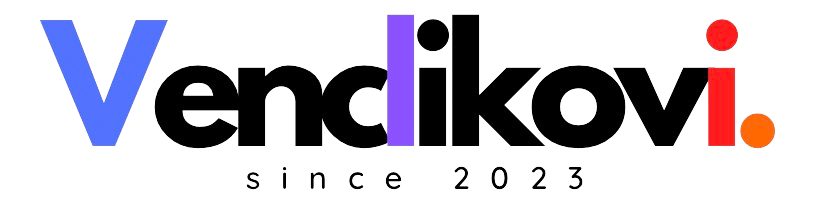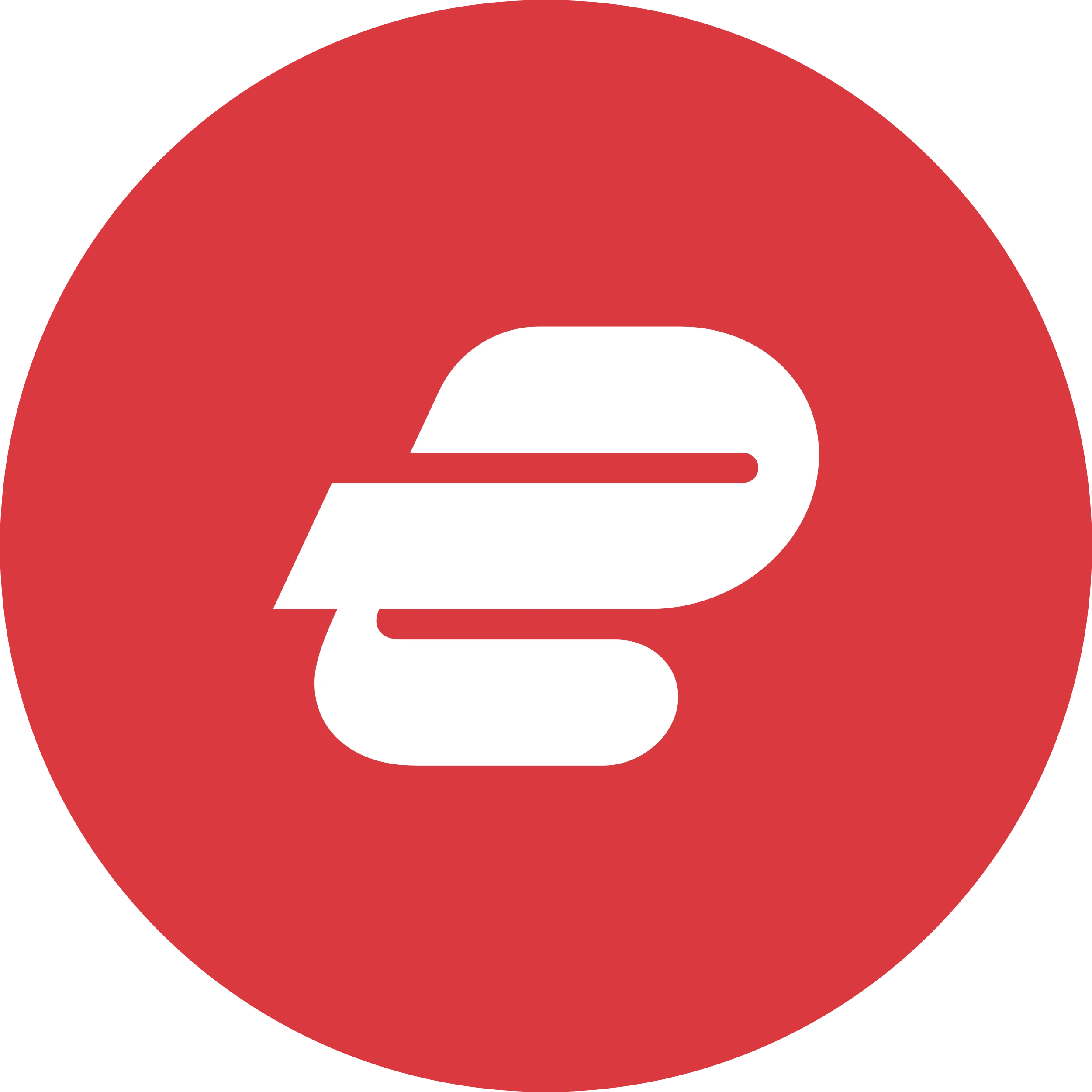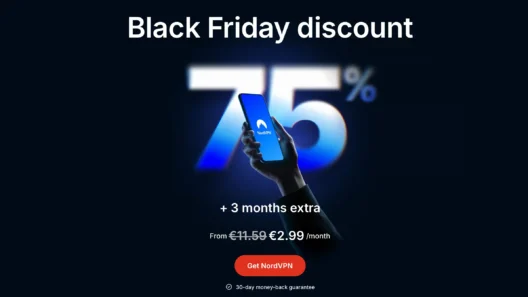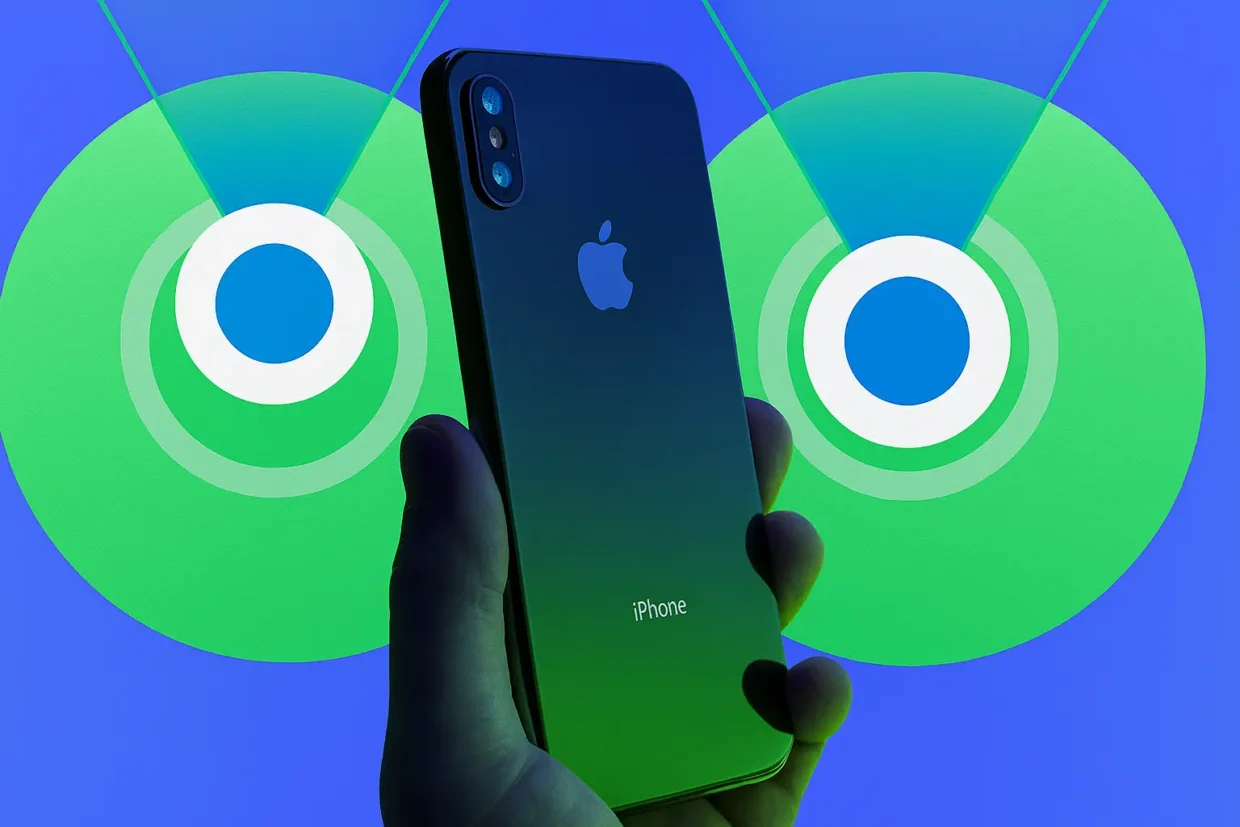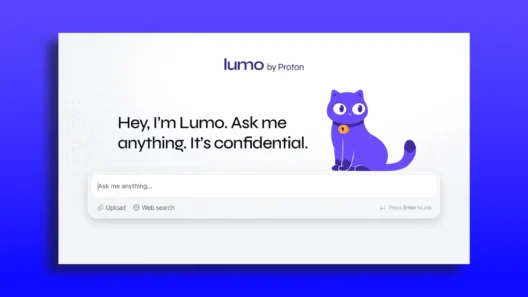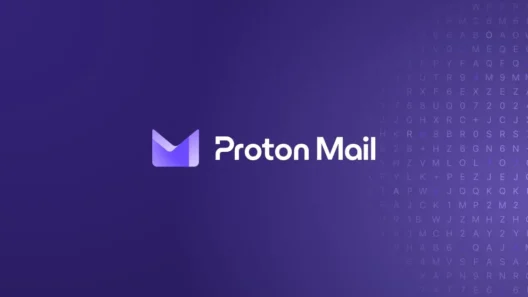We had just returned home from vacation. Everyone was tired, the kids pale from the transition between the beach and real life, and the suitcases still untouched in the hallway.
And then, the classic:
“Dad… I think I left my iPhone at home.”
“No worries, we’ll find it through iCloud.”
“Yeah, but… it’s dead.”
Of course it is.
So I dove into the world of iPhone tracking—again. And trust me, I’ve learned a lot. Whether your iPhone is on, off, or completely MIA, here’s how to actually find it—step by step, in plain English.
🟢 Part 1: If Your iPhone Is Turned On (Easy Mode)
If the phone is turned on and connected to the internet, you’re golden. You’ll be able to find it within seconds.
Here’s what to do:
- Open the Find My app on another Apple device (iPhone, iPad, or Mac).
No spare Apple device? No problem—go to icloud.com/find in any browser. - Sign in with the same Apple ID that’s logged into the missing iPhone.
- Tap on the Devices tab and select the lost iPhone.
- If the phone is online, you’ll see its live location on a map.
What you can do from there:
- Play Sound: Makes the phone ring loudly—even if it’s on silent. Great for finding it under the bed or in a backpack.
- Get Directions: Navigate to its location using Apple Maps.
- Mark as Lost (Lost Mode): This locks your phone and displays a custom message on the screen like “Please call me.”
- Erase iPhone: If it’s stolen or lost for good, this lets you wipe all data remotely.
In our case, we saw the last known location just before the phone died… classic. Time to move on to plan B.
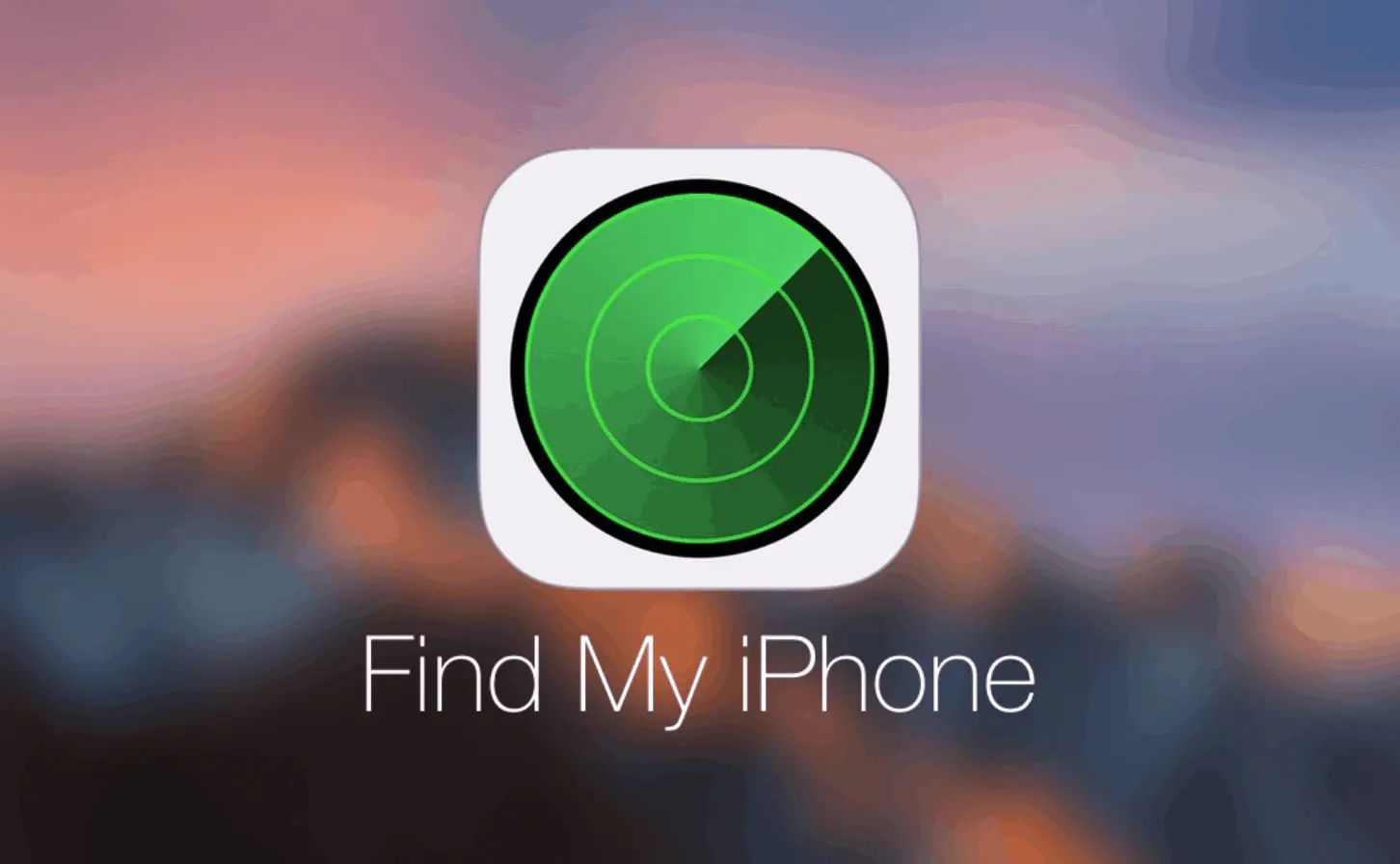
🔴 Part 2: If Your iPhone Is Off (or Battery Is Dead)
Now things get a little more technical—but still totally possible.
If you’ve got a newer iPhone and have enabled Find My Network, Apple can still track it even if it’s off or has no battery. Yep, for real.
How it works on iPhone?
On iPhone 11 or newer (with U1 chip and iOS 15.2+), the phone can broadcast a low-power, encrypted Bluetooth signal for up to 24 hours after shutting down. Other Apple devices nearby can pick this up and send the location anonymously through the Find My network.
What to do:
- Open the Find My app or go to icloud.com/find.
- Sign in with the Apple ID tied to the lost iPhone.
- Select the device from the list.
- Even if it’s powered off, you’ll see its last known location, and if it pings via another Apple device, it may update.
We saw our son’s iPhone dropped off the radar about an hour after landing. A quick sweep of his room—and bingo. There it was, dead but safe.
Part 3: What Is Lost Mode and Why It’s a Lifesaver
This feature honestly deserves more attention. If your phone is lost or stolen, Lost Mode lets you lock it remotely and display your message to anyone who finds it.
It’s quick, easy, and surprisingly effective.
What Lost Mode does:
- Locks your iPhone with a passcode—no one can access anything.
- Displays a message and phone number on the lock screen (you customize this).
- Disables Apple Pay and similar services immediately.
- Sends a confirmation email when activated.
- Keeps tracking the phone as long as it gets turned on again.
How to activate it:
Option 1: Via the Find My app
- Open Find My on any Apple device signed in with your Apple ID.
- Tap Devices, select the lost iPhone.
- Swipe up and choose Mark As Lost.
- Add your contact number and message for the lock screen.
- Confirm and you’re done.
Option 2: Via iCloud.com
- Log in to icloud.com/find.
- Click the lost iPhone from the list.
- Select Mark As Lost.
- Enter your contact info + message.
- Done!
Part 4: What If the iPhone Doesn’t Show Up at All?
Sometimes, even after all of this, the iPhone doesn’t appear. Maybe it hasn’t connected to a network recently, or the location services were off. Don’t panic just yet.
Here are a few more ideas:
- Check Google Maps Timeline – If your child had a Google account with location history enabled, you might see the last movements:
maps.google.com/timeline - Call the iPhone – Might sound basic, but it works more often than you’d think.
- Ask your carrier for help – Some can lock the SIM card or track the phone via IMEI.
- Enable “Notify When Found” – In the Find My app, you can set it so you’ll get a push notification the second your iPhone comes online again.
Part 5: Tips for the Future – Set This Up Now
Learn from our panic and make sure these settings are ready before anything goes wrong again:
- Turn on Find My iPhone
- Enable Find My network
- Check Send Last Location
- Use a passcode + Face ID
- Enable two-factor authentication for your Apple ID
Bonus tip? Toss an AirTag into your kid’s backpack or attach it to the phone case. Peace of mind for 30 bucks.
🛡️ Why a VPN Can Help You When Tracking a Lost iPhone
When my wife and I were on vacation in the Bahamas, I needed to log into iCloud from the hotel’s shared computer. Of course, the site wouldn’t load properly, and some services just kept failing.
The quick fix? I turned on my VPN, connected through a server back home—and suddenly everything worked like a charm. I could access Find My, get into my Apple ID, and most importantly, I knew my connection was secure on that sketchy hotel Wi-Fi.
VPNs can be surprisingly helpful when you’re trying to recover a lost iPhone abroad. They let you bypass location-based blocks, secure your logins even on public or unfamiliar networks, and make sure your Apple tools work as expected—no matter where you are.
I personally test VPN services as part of what I do, and I can confidently recommend NordVPN, Surfshark, and CyberGhost. They’re fast, stable, and absolutely worth having when your phone goes missing in a place far from home.
Best VPN | Offer + Discount | URL |
|---|---|---|
| NordVPN | 77% off + 3 months free | Try NordVPN |
| CyberGhost | 83% off + 2 months free | Try CyberGhost |
| SurfShark | 87% off + 2 months free | Try SurfShark |
Final Thoughts From a Tired Parent
- If the iPhone is on and connected to the internet → you’ll find it in no time.
- it’s off or dead → you’ve still got a decent shot, especially with a newer model.
- If nothing shows up → try the extra tricks above and hope for the best.
Either way, keep your cool. Once you know how all these tools work, finding a lost iPhone becomes less of a crisis and more of a minor detour in your day.
And hey—at least your kid didn’t leave the phone at the airport… right?
Frequently Asked Questions
Can I find my iPhone if it’s turned off or out of battery?
Yes, if you have an iPhone 11 or newer with iOS 15.2+ and Find My network enabled, the device can send its last location for up to 24 hours after being turned off.
What if I never turned on “Find My iPhone”?
Unfortunately, if Find My was never activated, you won’t be able to locate the device via iCloud. Always enable it as soon as you get your phone back or set up a new one.
Can a VPN help if I can’t access iCloud?
Yes. If you’re abroad or using public Wi-Fi and having trouble accessing iCloud.com or the Find My app, a VPN can bypass restrictions and secure your connection.
Can I track someone else’s iPhone with a VPN?
Yes, as long as the device is part of your Apple Family Sharing group and you have permission to view its location, you can track it even with a VPN active.
Which VPN do you recommend for travelers?
I personally recommend NordVPN, Surfshark, or CyberGhost—they’re fast, secure, and work reliably on hotel networks and when accessing iCloud from abroad.