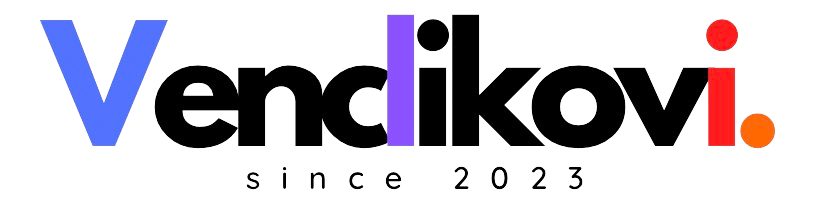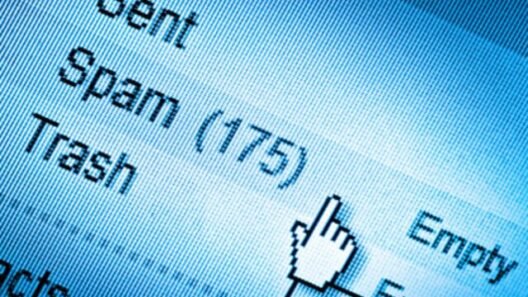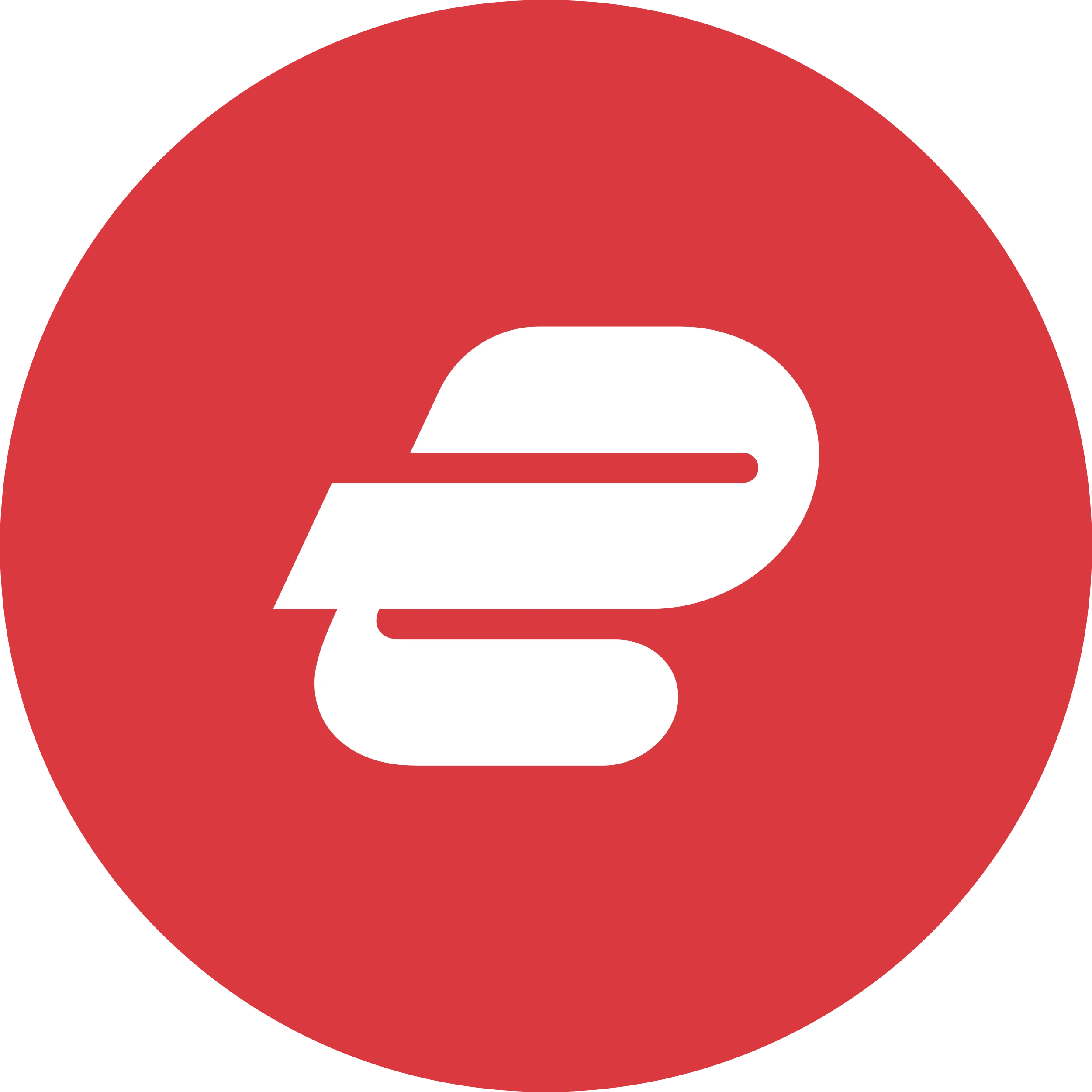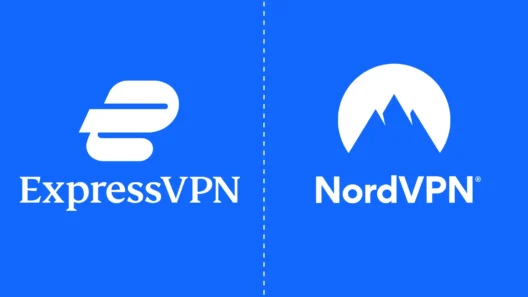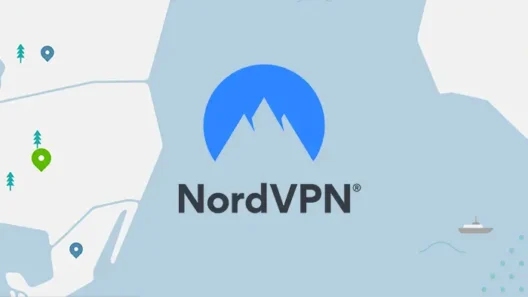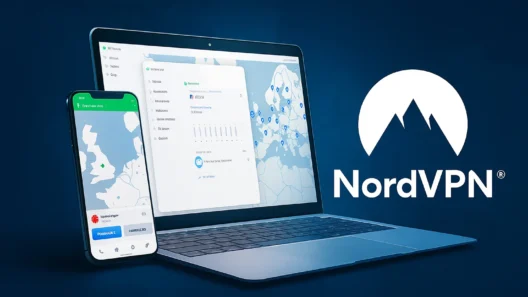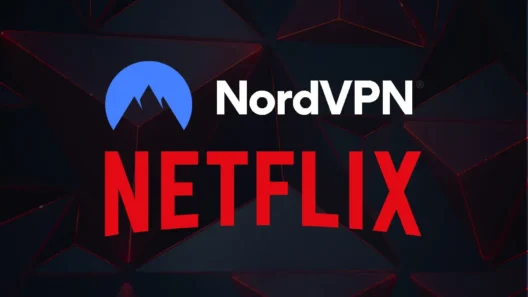If you use NordVPN on your iPhone to stay safe online, you’re not alone. NordVPN is one of the most popular VPN apps worldwide, thanks to its strong encryption, speed, and reliability. But even the best VPNs have their quirks—and there’s one issue that drives a lot of people up the wall: delayed notifications.
You’re probably familiar with this scenario. You turn off your VPN, and suddenly your phone goes wild—WhatsApp, iMessage, Telegram, email… all those notifications come flooding in at once. But while your phone was quiet, you might have missed out on something urgent. Frustrating? Definitely. But it’s not a reason to ditch your VPN or panic about your phone settings. The fix is easier than you think.
Why Are Notifications Delayed with NordVPN on iPhone?
The issue isn’t unique to NordVPN—it can happen with any VPN app. Here’s why:
Apple uses something called the Apple Push Notification Service (APNs) to deliver alerts instantly. For APNs to work, your phone needs to maintain a steady, open connection to Apple’s servers. When you use a VPN, all your internet traffic gets rerouted through a secure tunnel.
Sometimes, this can mess with how those notification packets travel between your phone and Apple’s servers. Here are the three most common culprits:
- Overactive Security Filters
NordVPN’s Threat Protection feature is there to keep you safe from malware and dangerous sites. Occasionally, it can be a bit too eager and accidentally block Apple’s notification servers. - VPN Protocol Choice
NordVPN defaults to a protocol called NordLynx (based on WireGuard). It’s great for speed, but not every network or carrier handles it smoothly—sometimes causing those all-important push notifications to get stuck. - Specific VPN Server Issues
Sometimes, it’s as simple as being on a busy or slightly misconfigured VPN server, which can delay certain types of data traffic, including notifications.
Let’s be clear: your messages and alerts aren’t lost—they’re just held up until you disconnect or switch networks.That’s why they arrive all at once.
| Problem | Quick Fix | Result |
|---|---|---|
| Notifications delayed | Switch to OpenVPN (TCP) | Instant alerts on your iPhone |
| Still not working | Turn off Threat Protection | Notifications delivered in real time |
| Issue persists | Change VPN server | No more missed messages |
How to Fix NordVPN Notification Delays on iPhone
Ready for some good news? You don’t have to choose between privacy and timely notifications. The following steps will solve the issue for almost everyone, and you can do them in just a few minutes.
1. Switch Your VPN Protocol (Most Effective Fix)
The default protocol, NordLynx, is super fast but sometimes not ideal for notifications. OpenVPN (TCP), on the other hand, is optimized for stability.
Here’s how to switch it:
- Open the NordVPN app.
- Tap your profile icon (usually bottom right), then the gear icon for Settings (top right).
- Go to Connection.
- Tap VPN Protocol.
- Change it from NordLynx to OpenVPN (TCP).
- Reconnect the VPN and have someone send you a WhatsApp or iMessage as a test.
You should now receive notifications in real time—even with the VPN on.
2. Turn Off Threat Protection Temporarily
If the protocol change didn’t do the trick, the next thing to try is disabling Threat Protection:
- In the NordVPN app, look for the shield icon.
- Switch Threat Protection to “off.”
- Disconnect and reconnect the VPN.
This disables some of the stricter filters, allowing notification traffic through. If it fixes the issue, you can experiment with toggling it back on later.
3. Pick a Different Server (Don’t Use Quick Connect)
Not all servers are created equal. Sometimes, Quick Connect puts you on a server that’s too busy or not ideal for push notifications.
- Disconnect from your current VPN session.
- On the main screen, open the country list.
- Manually choose a different server in the same country (or another nearby country).
- Reconnect and test notifications.
If you travel a lot or switch Wi-Fi networks often, this step can be surprisingly effective.
4. Double-Check Your iPhone’s Notification Settings
This usually isn’t the root cause—but it’s always worth confirming. Go to:
- Settings > General > Background App Refresh
Make sure it’s enabled for the apps you want real-time notifications from (like WhatsApp, Signal, Messenger, Gmail, etc.).
Without Background App Refresh, some notifications might be delayed even without a VPN.
Bonus Tips: Make the Most of Your VPN Without Missing Alerts
- Don’t stack VPNs and firewall apps: Running multiple security apps together (like VPN plus a separate firewall or “ad blocker” app) can confuse notification routing.
- Keep NordVPN updated: App updates often include behind-the-scenes fixes for notification delivery.
- Restart your phone after major VPN changes: This can clear any “stuck” notification channels.
Final Thoughts: Security Without Sacrificing Convenience
Staying protected online shouldn’t mean being out of the loop. With just a few small tweaks, you can enjoy NordVPN’s full power on your iPhone without missing a single important message or alert.
Whether you’re a frequent traveler, remote worker, or just someone who takes digital privacy seriously, these steps will keep you secure and connected—at the same time.
Want more tips on using NordVPN like a pro?
Stay tuned for more practical guides, or check out our latest reviews on VPNs for iPhone, Mac, and beyond.
Frequently Asked Questions (FAQ)
Is this problem unique to NordVPN?
No, this can happen with any VPN on iOS, but NordVPN makes it easy to tweak the right settings.
Will switching from NordLynx to OpenVPN slow down my connection?
Maybe a little, but for most users the difference is barely noticeable—and you gain much better notification reliability.
Do I need to leave Threat Protection off forever?
Not at all. If switching protocols fixed your notifications, you can keep Threat Protection on.
Does this work on iPad too?
Yes, the same steps apply to iPads running iOS.