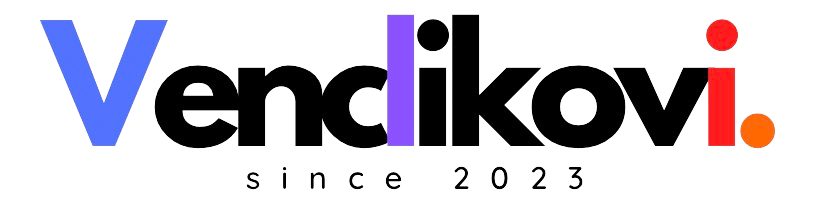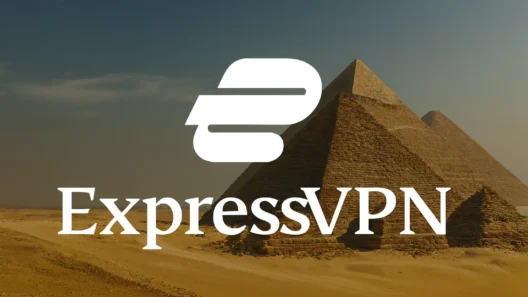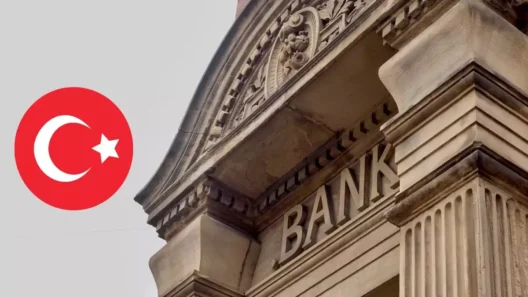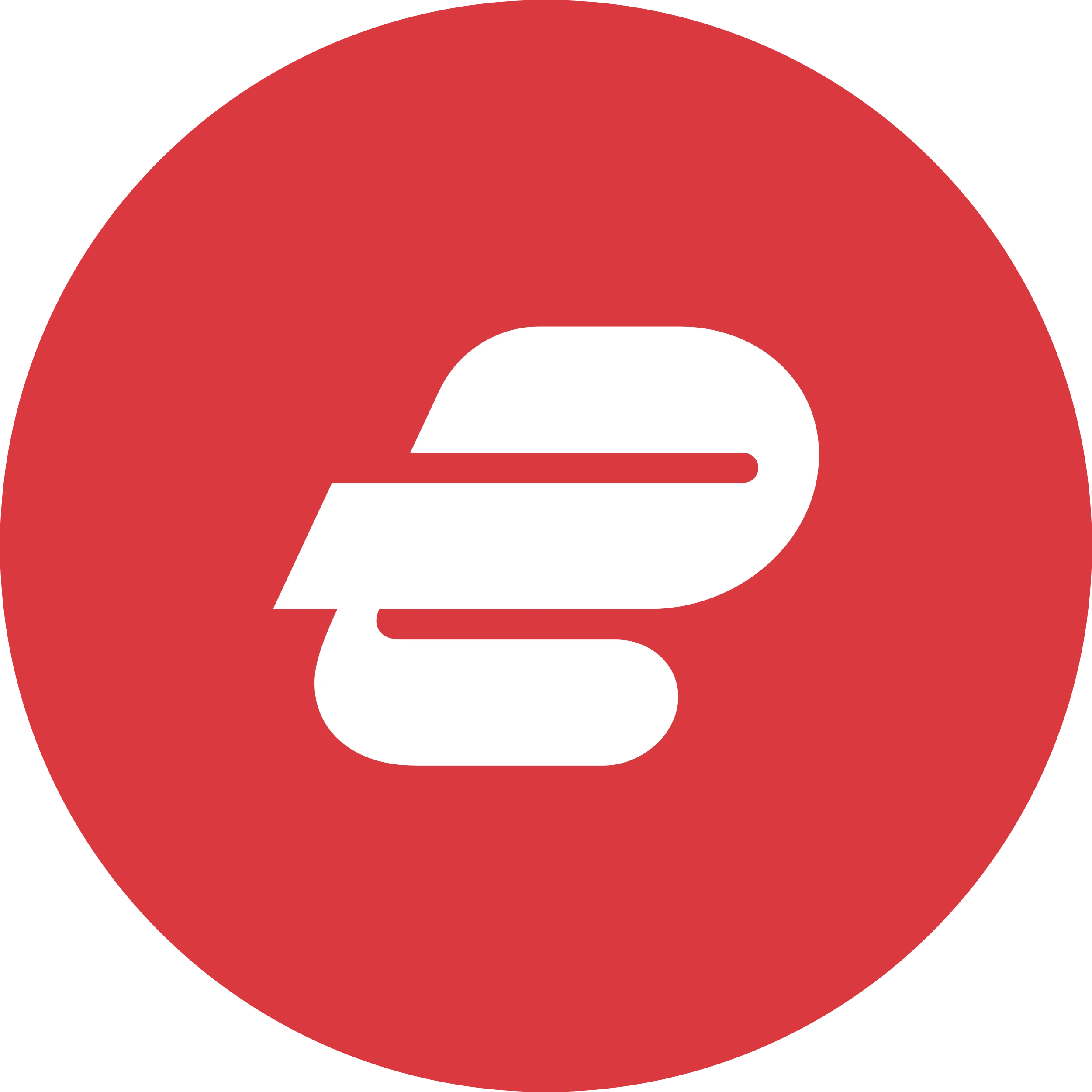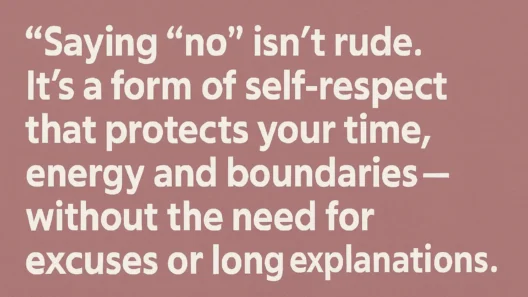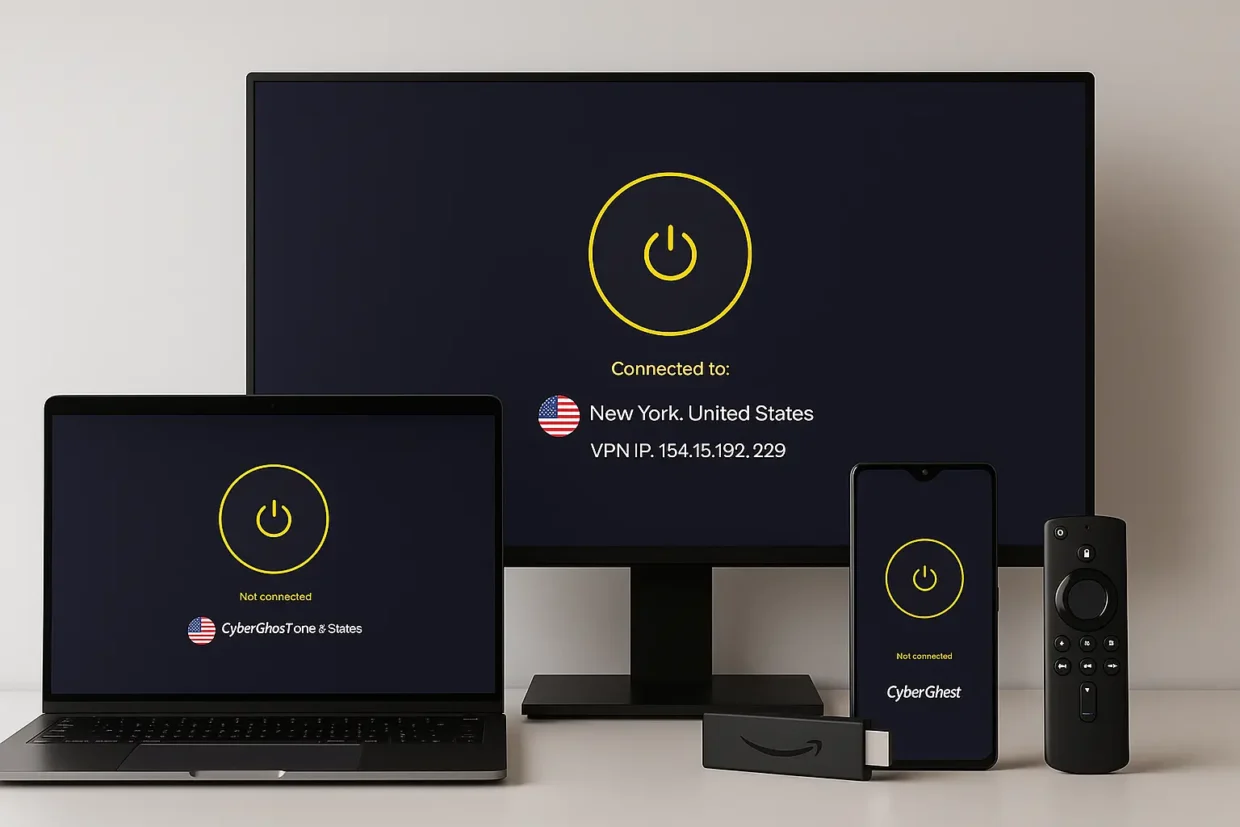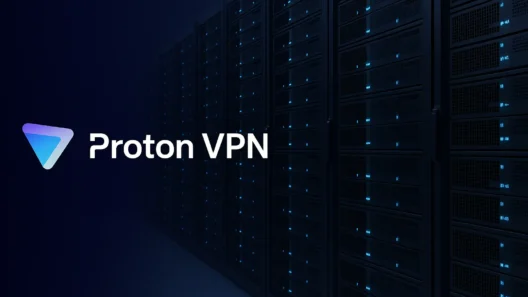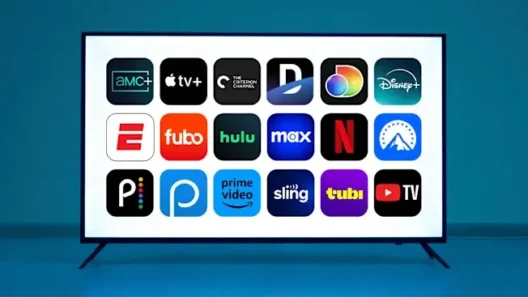There’s something deeply satisfying about clicking “connect” and knowing your data is now wrapped in 256-bit encryption like a digital invisibility cloak. But if you’re anything like me, you’ve probably asked:
“How do I actually set this up the right way?”
After helping a few friends (and my not-so-tech-savvy uncle) install CyberGhost VPN across everything from Windows laptops to Firestick TVs, I figured it’s time to write it all down. No jargon. No skipped steps. Just a clear, honest guide to setting up CyberGhost VPN in 2025.
Let’s get you secured.
Step 1: Choose the Right CyberGhost Plan
Before you dive into setup, you’ll need an active subscription. CyberGhost often runs big discounts – especially on their long-term plans (2 or 3 years).
What I recommend:
If you’re planning to use it regularly, go for the 2-year plan. It’s cheaper long-term and includes extra months free.
👉 Tip: You can pay with PayPal, credit card, or even Bitcoin (yes, they still accept it).
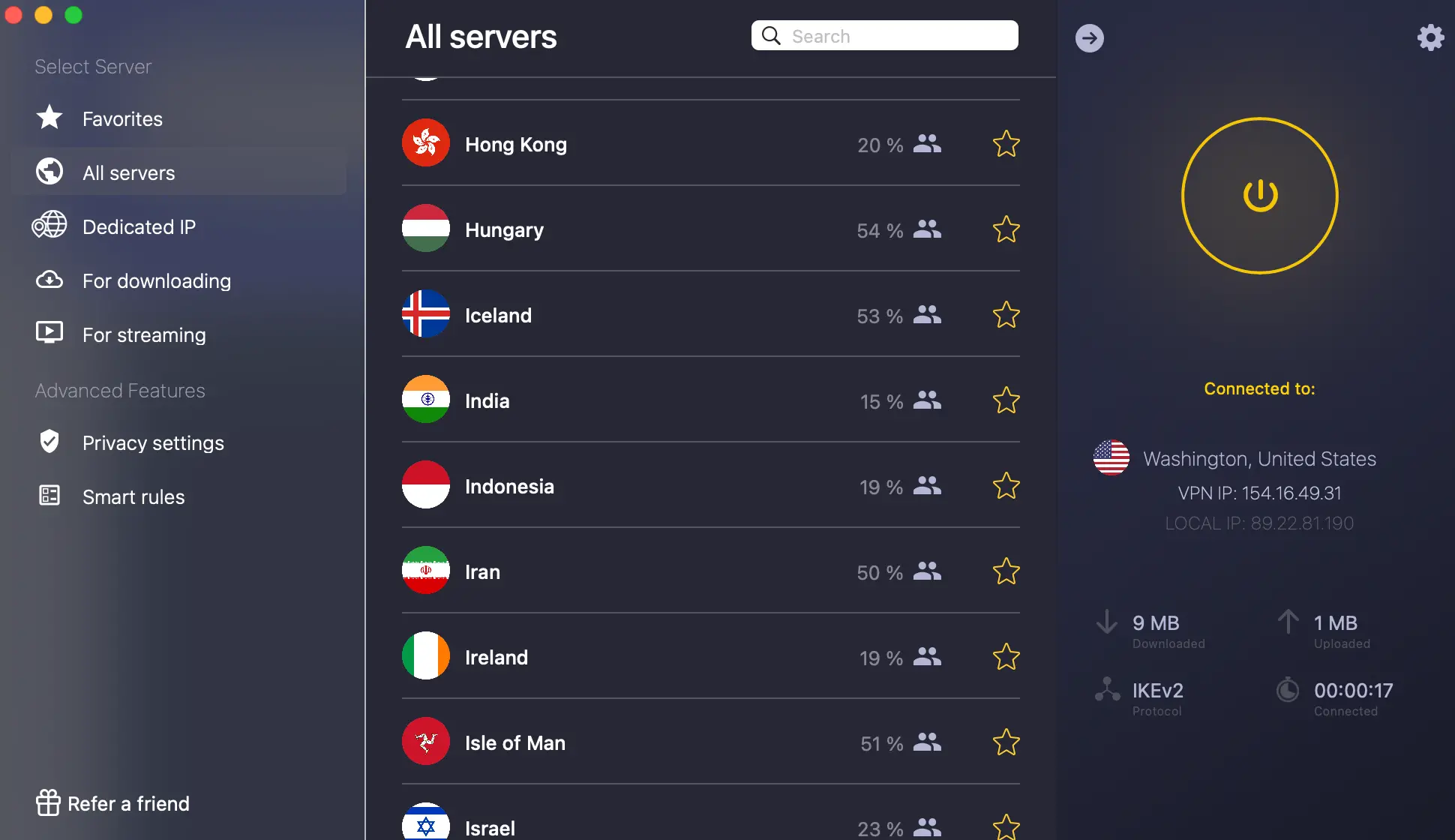
Step 2: Download the Right App for Your Device
CyberGhost supports basically everything. Here’s a quick breakdown of where to get the app:
| Platform | Where to Download |
|---|---|
| Windows | cyberghostvpn.com → My Account → Apps |
| Mac | App Store or direct from website |
| Android | Google Play Store |
| iOS | App Store |
| Linux | Manual setup with CLI interface |
| Firestick | Amazon Appstore |
| Routers | Manual setup (OpenVPN / WireGuard files) |
I tested all of these (yes, even the Linux one, though I nearly broke my system doing it).
Step 3: Installing CyberGhost (by device)
On Windows
- Log into your CyberGhost account on the website.
- Click “My Devices” → download the Windows app.
- Run the installer and follow prompts (2 minutes tops).
- Once it launches, log in with your account credentials.
- Hit the big yellow “Power” button to connect.
🧠 Tip: Use the “Best Location” option for fastest speed.
CyberGhost on Mac (my main device)
- Go to the App Store or CyberGhost’s site.
- Download → Install → Log in
- Optional: Allow VPN configuration in system settings.
🛠️ My advice: Enable “launch on startup” so you’re always protected.
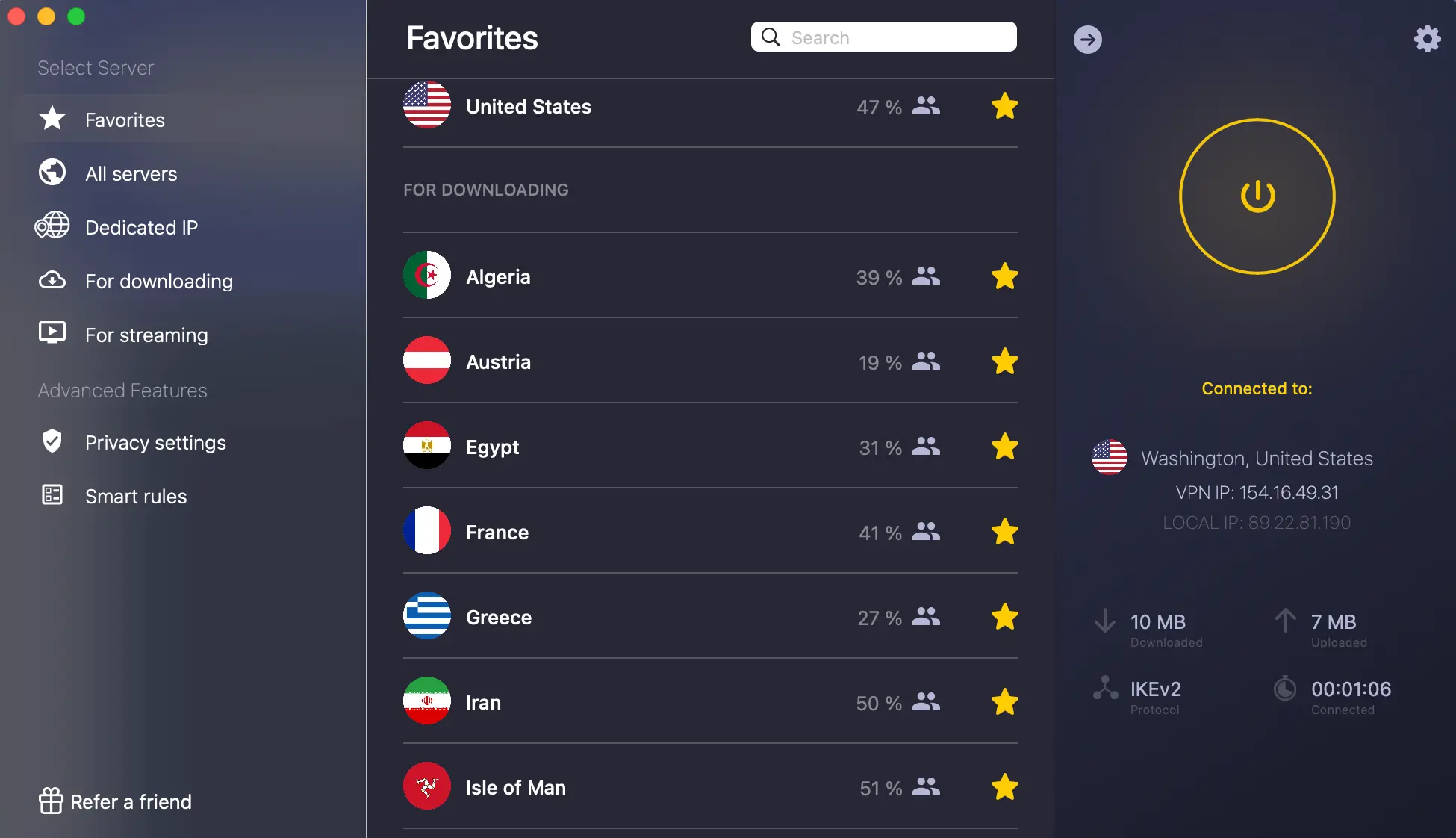
On Mobile (Android & iPhone)
- Search for CyberGhost VPN in your app store.
- Install the app and sign in.
- Accept VPN permissions when prompted.
- Tap to connect — it’s seriously that easy.
🔁 Bonus: On iPhone, use IKEv2 for best balance of speed + stability.
On Firestick (and Android TV)
- Open the Amazon Appstore on your Firestick.
- Search “CyberGhost VPN” and install.
- Log in with your account.
- Choose a server and connect.
Why I love this: You can access Netflix, BBC iPlayer, Hulu and more directly on your TV.
Step 4: Adjust Key Settings (The Part Most People Skip)
CyberGhost works out of the box—but tweaking a few settings can make a big difference. I always recommend checking these:
1. Enable Kill Switch CyberGhost
If your VPN connection drops (it happens), the kill switch blocks your internet traffic to avoid exposing your real IP.
How to enable:
Go to Settings → Privacy Settings → Enable Kill Switch
✅ I keep this on 24/7, especially when I’m using public Wi-Fi.
2. Choose the Right Protocol
CyberGhost supports multiple VPN protocols, but you’ll mostly use:
- WireGuard (my favorite – fast, modern, secure)
- OpenVPN (widely compatible, slightly slower)
- IKEv2 (great for mobile)
How to change it:
Settings → Protocol → Select your choice
💡 Tip: On desktop, WireGuard is the best. On mobile, IKEv2 can be more stable.
3. Auto-Connect Options
You can tell CyberGhost to auto-connect when:
- Your device starts
- You join an untrusted Wi-Fi network
- Every time the app launches
Why I use this:
I travel a lot and often forget to turn the VPN on manually. This feature has saved me more than once.
4. Split Tunneling (a.k.a. App Protection)
Want to use VPN only for specific apps? Like Chrome or uTorrent?
Go to “Smart Rules” → “App Rules” and set it up.
📌 I use this to route only certain apps through the VPN and keep others local for speed.
Step 5: Setting Up CyberGhost on Your Router
Want all your home devices protected automatically—even the ones that don’t support VPN (like your smart fridge or PlayStation)?
Then install CyberGhost on your router.
Benefits CyberGhost
- Protects every device on your network
- Only uses 1 device slot
- Works great for smart TVs, IoT, gaming consoles
How to do it?
- Log in to your router settings (usually via browser – 192.168.1.1)
- Make sure your router supports OpenVPN or WireGuard
- Download config files from CyberGhost → Devices → Configure Router
- Upload those settings to your router
⚠️ Important: This is slightly technical. Use a VPN-compatible router (like Asus or DD-WRT) to make it easier.
Step 6: Test Your Connection
After setup, I always test whether the VPN is doing its job:
- Check your IP: whatismyipaddress.com
- Run a DNS leak test: dnsleaktest.com
- Use speedtest.net to see the performance hit (usually < 15%)
💡 Pro tip: If DNS is leaking or your real IP shows up—reconnect or change protocols.
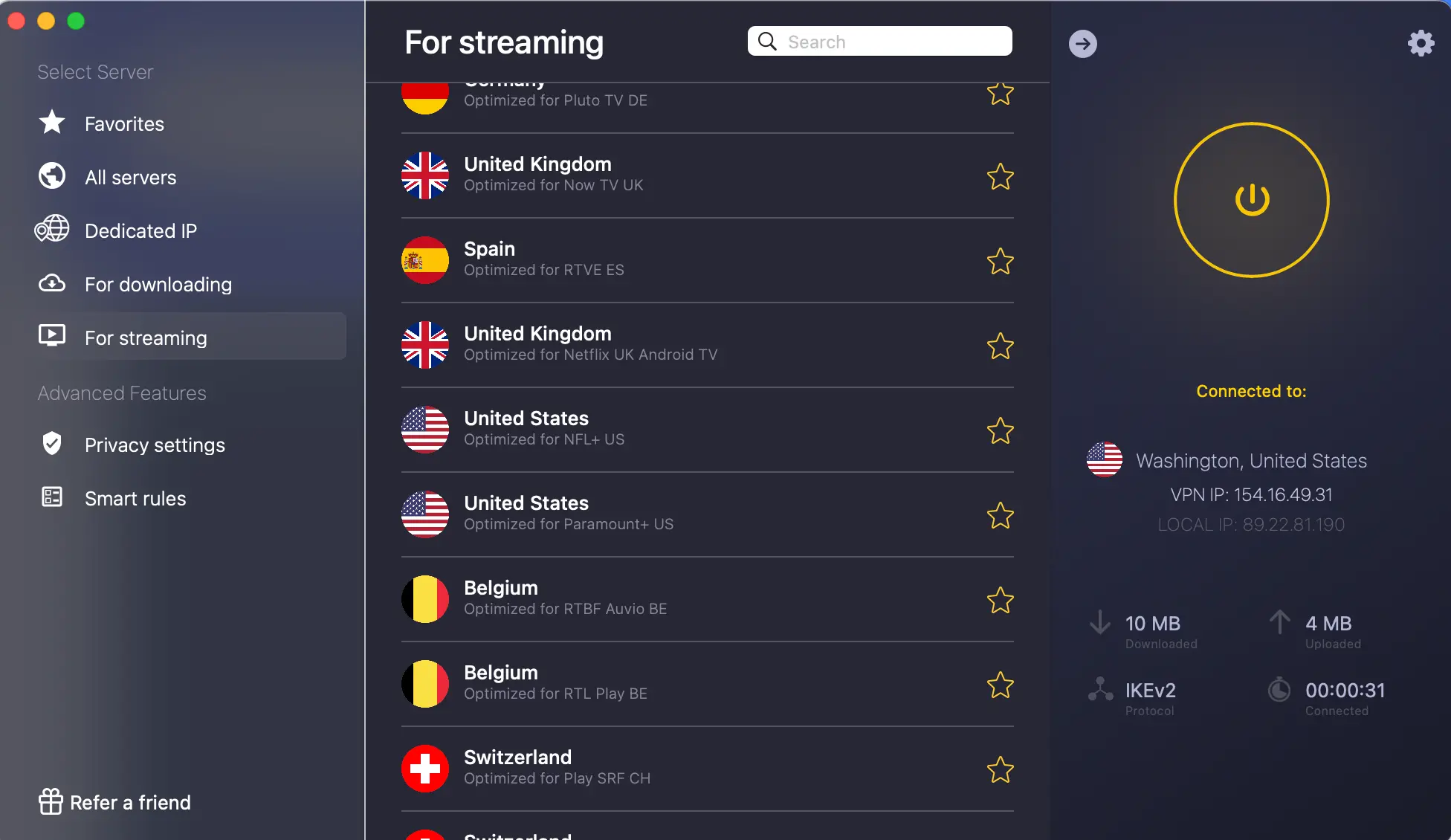
My Personal Setup Routine (Every New Device)
Whenever I get a new phone, laptop, or even smart TV, here’s what I do:
- Download the CyberGhost app
- Log in and connect to the best server
- Turn on the kill switch
- Choose WireGuard (if available)
- Enable auto-connect
- Add streaming-optimized servers to my favorites
🎮 On my PS5, I use VPN via router—works perfectly for multiplayer.
What If Something Doesn’t Work?
CyberGhost is stable, but occasionally, things go sideways.
Here’s what I’ve done when issues came up:
- Can’t connect? Try switching to a different protocol (WireGuard → OpenVPN)
- Slow speeds? Use a server closer to your location or less crowded
- Streaming doesn’t work? Use CyberGhost’s streaming-optimized servers
- App crashes? Reinstall or clear cache (works 90% of the time)
- Still stuck? Their 24/7 live chat support is surprisingly fast and helpful
Final Thoughts
CyberGhost VPN setup is quick—but doing it right takes a few extra minutes. Once everything’s configured, you won’t have to touch it again. It just works.
And for me, that’s exactly how a good VPN should behave.
FAQ
Can I install CyberGhost VPN on multiple devices at once?
Yes, you can.
CyberGhost allows up to 7 simultaneous connections under one subscription. That means you can use it on your phone, laptop, tablet, Firestick, and even your router at the same time
Which protocol should I choose during setup?
For most users, WireGuard is the best choice.
It’s fast, modern, and very stable. If you’re on mobile, IKEv2 may offer more stable connections. You can change protocols in the CyberGhost app settings.
Is CyberGhost VPN easy to use for beginners?
Absolutely.
The interface is simple, intuitive, and supports features like one-click connect, auto-connect, and streaming-optimized servers. Even if you’re not tech-savvy, you’ll be protected in under 5 minutes.
Can I set up CyberGhost VPN on my router?
Yes, but it requires manual configuration.
CyberGhost provides OpenVPN or WireGuard configuration files, which you upload to compatible routers (like Asus, DD-WRT, or GL.iNet). This protects all devices on your network using only one slot.